On the bustling TikTok platform, creators endlessly search for new methods to differentiate themselves. One fashionable item that is gaining popularity rapidly is the AI Voice Filter. Suppose you are looking to become a robot character, a mysterious narrator, or just like a chipmunk. In that case, TikTok’s AI voice effects give you a marvellous opportunity to energize your videos and get more responses. Today, we will cover everything: how to put AI voice filters on your videos, what errors can be made, and how to be more creative in your work.
What is an AI Voice Filter on TikTok?
An AI voice filter is a tool that alters the audio of your recorded voice using artificial intelligence. You have the option to go beyond your natural voice and become a robot, or have a deep voice, or a high-pitched, helium-like one, or even a virtual character. The main intention of these filters is to make the videos funny, mysterious, or more dramatic, and they can:
- Enhance storytelling
- Make tutorials more engaging
- Hide your authentic voice for anonymity
- Increase the chance of going viral
Note: TikTok periodically updates and tests new voice filters, so availability may vary by region.
Why Should You Use AI Voice Filters on TikTok?
- Higher Engagement: Unique sound grabs attention.
- Increased Shareability: Fun effects are more likely to be shared.
- Creative Freedom: New ways to narrate or perform.
- Privacy: Mask your natural voice.
- Trendy Appeal: TikTok promotes videos using the latest features.
Step-by-Step Guide: How to Add AI Voice Filter to TikTok Videos
Video credit goes to: rreviewblog
Step 1: Update TikTok App
Ensure you have the newest version:
- Open App Store or Google Play Store.
- Search “TikTok”.
- Tap Update if available.
Step 2: Record or Upload a Video
- Tap the + icon at the bottom.
- Record a new video or tap Upload to select one from your device.
Step 3: Access the Editing Screen
- Tap Next to reach editing options.
Step 4: Choose “Audio Editing”
- Tap “Audio Editing” or “Voice Effects” depending on your app version.
Step 5: Select an AI Voice Filter
Preview available filters:
- Robot
- Chipmunk
- Deep
- Electronic
- Vibrato
- Helium
Pro Tip: Availability of AI voice filters may depend on your region and TikTok account type.
Step 6: Apply the Voice Filter
- Tap your chosen filter.
- Hit Apply to confirm.
Step 7: Final Edits & Posting
- Add captions, text, and effects.
- Use trending hashtags like #AIvoiceFilter #VoiceEffects #TikTokTrends.
- Tap Post.
Visual Guide
For detailed visual instructions, visit TikTok’s official help page or see screenshots below:
- Open TikTok and tap “+”.
- Record or upload a video.
- Access “Audio Editing”.
- Select the desired filter.
- Apply and post.
Creative Ideas & Real Examples
- Robot Voice: “AI Assistant answering weird questions.”
- Chipmunk: “Fast food order prank”
- Deep Voice: “Mysterious top 5 facts video”
- Helium: “Funny unboxing parody”
Example Creators Using AI Voice Filters:
- @TechTokGuru: Sci-fi tech demos with Robot voice
- @ComedyChips: Funny skits using Chipmunk filter
Common Problems and Solutions
| Problem | Solution |
| App not updated | Update via App Store/Play Store |
| Voice filters are not visible | The feature may not be available in your region |
| “Audio Editing” is missing | Reinstall TikTok or wait for the next update |
| Third-party filters are causing errors | Stick to TikTok’s native filters when possible |
Note: Using external apps like Voicemod or Resemble.ai can risk violating TikTok’s terms of service. Use them cautiously.
TikTok AI Voice Filter Limitations
- Not compatible with imported background music.
- Certain effects are restricted in specific countries.
- AI filters might distort voice clarity.
Additional Accessibility Information
- No AI filter support for videos using text-to-speech.
- Filters are not yet optimized for screen reader users.
Recommended Third-Party Tools (With Caution)
- Voicemod – Real-time voice changer (for TikTok live streams).
- Resemble.ai – Create AI voice clones.
- Murf.ai / Lovo.ai – Professional AI voiceovers.
Warning: Uploading externally modified audio may breach TikTok’s guidelines.
Expanded FAQs
Q1: Can I remove a voice filter after applying?
- A: Yes. Return to “Audio Editing” and select “None”.
Q2: Are AI filters safe to use?
- A: TikTok’s native filters are safe. Third-party apps may carry privacy risks.
Q3: Can brands use AI voice filters for ads?
- A: Yes, but ensure the voice filter aligns with the brand tone and complies with TikTok’s ad policies.
Q4: Is there copyright risk with AI-generated voices?
- A: Yes, especially when mimicking celebrities without permission.
Final Thoughts & Call-to-Action
Adding AI voice filters to TikTok videos is an exciting way to engage viewers and ride viral trends. These tools boost creativity and entertainment value while keeping your content fresh.
Try these steps today and tag us with your AI-filtered creation using #AIvoiceFilterChallenge!
For the latest updates, visit TikTok’s official help center.
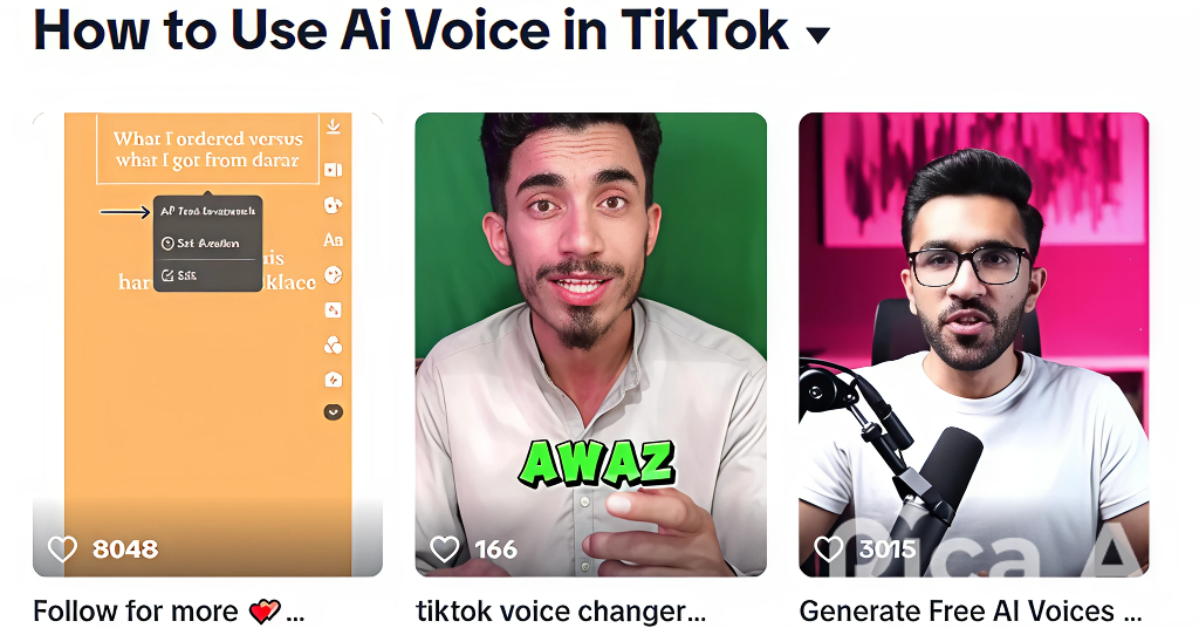
No responses yet